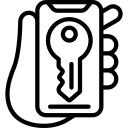Understanding Instagram’s Privacy Options
Understanding Instagram’s Privacy Options is essential for users to maintain control over their personal information and content. By familiarizing yourself with the various privacy settings available, you can ensure that your photos, videos, and posts are only visible to those whom you choose.
One of the first steps in managing your privacy on Instagram is navigating to your account settings. This can be done by tapping on the profile icon at the bottom right corner of the screen and then selecting the three horizontal lines at the top right corner. From there, tap on “Settings” and then “Privacy.” Here, you will find options to adjust your profile privacy settings as well as manage who can see your story.
To further control who sees your posts and photos, Instagram offers a range of options. You can choose between having a public account where anyone can view your content or setting it to private so that only approved followers have access. Additionally, within each post or photo, there is an option to customize visibility by selecting specific groups of people or excluding certain individuals.
By understanding these privacy options provided by Instagram, users gain greater control over their online presence. It allows them to share moments with friends and family while also protecting themselves from unwanted interactions or unauthorized use of their content. Take advantage of these features today to ensure a safer and more enjoyable experience on this popular social media platform.
Navigating to Your Account Settings
To access your account settings on Instagram, start by opening the app and tapping on your profile picture in the bottom right corner. This will take you to your profile page. Once there, look for the three horizontal lines in the top right corner of the screen and tap on them. This will open a menu where you can find various options, including “Settings.”
When you tap on “Settings,” you’ll be taken to a new page with different categories such as Account, Privacy, Security, Notifications, and more. To navigate through these categories and access specific settings within each one, simply scroll down or swipe left or right.
Within the Account category, you can customize various aspects of your profile such as username, bio information, linked accounts (such as Facebook), and more. In Privacy settings, you have control over who can see your posts and photos by adjusting options like making your account private or allowing only approved followers to view your content.
Remember that accessing your account settings is essential for managing privacy preferences and customizing other important features according to your preferences. By familiarizing yourself with this process now, it will be easier for you to make necessary adjustments later if needed without any hassle
Adjusting Your Profile Privacy Settings
To adjust your profile privacy settings on Instagram, start by navigating to your account settings. This can be done by tapping on the three horizontal lines in the top right corner of your profile page and selecting “Settings” at the bottom. Once you’re in the settings menu, scroll down and tap on “Privacy” to access all the privacy options available.
Within the privacy settings, you’ll find various options to control who can view your profile information. One important setting is “Account Privacy,” which allows you to choose between a public or private account. If you want only approved followers to see your posts and other content, select the private option. This way, anyone who wants to follow you will have to send a request first.
Additionally, under “Story Controls,” you can manage who sees your stories. By default, stories are visible to all of your followers unless they’ve been restricted or blocked individually. However, if there are specific people with whom you’d like to share more personal or exclusive content, consider utilizing Instagram’s Close Friends feature. It allows you to create a separate list of close friends who will have access to special stories that others won’t see.
Remember that adjusting these privacy settings is crucial for maintaining control over what others can see on your Instagram profile. Take some time exploring each option within the account settings menu and customize them according to your preferences and comfort level with sharing personal information online.
Managing Your Story Privacy Settings
When it comes to managing your story privacy settings on Instagram, you have several options available to control who can view your stories. One of the first things you can do is adjust your story settings to determine whether your stories are visible to everyone, only your followers, or a select group of people. This allows you to maintain a certain level of privacy and choose who gets access to your content.
Additionally, Instagram provides the option to hide specific stories from certain individuals. By using the “Hide Story From” feature, you can prevent selected users from seeing any new stories that you post. This can be useful if there are certain individuals whom you do not want viewing or interacting with your content.
Another important aspect of managing your story privacy settings is controlling who can reply and send messages in response to your stories. You have the ability to limit replies by allowing them only from people you follow or turning off messaging altogether for specific posts. This helps ensure that unwanted interactions are minimized and gives you more control over who can engage with your content.
By understanding and utilizing these features within Instagram’s story privacy settings, you can effectively manage who sees and interacts with your stories on the platform. Taking advantage of these options allows for a more personalized experience while maintaining control over how much information is shared with others on Instagram without compromising user security or comfort levels
Controlling who can see your Posts and Photos
To control who can see your posts and photos on Instagram, you have several options available. Firstly, you can adjust the privacy settings for individual posts by selecting either “Public,” “Followers,” or “Direct” when sharing a new post. Choosing “Public” means that anyone can see your post, while selecting “Followers” restricts it to only your approved followers. The option of “Direct” allows you to send the post privately to specific individuals or groups.
Additionally, you can manage the overall visibility of your account by navigating to your account settings and adjusting the privacy options there. By default, Instagram sets accounts to public visibility, meaning that anyone can view your profile and posts without restrictions. However, if you prefer more control over who sees your content, you can switch to a private account setting which requires people to request permission before they can follow you and view your posts.
Furthermore, another useful feature for controlling who sees your content is utilizing Instagram’s Close Friends feature. This allows you to create a curated list of close friends with whom you want to share exclusive content. By adding someone as a close friend in this list, they will be able to view stories and other restricted content that is specifically shared with them. It provides an effective way of limiting access only to those individuals whom you trust or have closer relationships with on the platform.
Utilizing the Close Friends Feature
The Close Friends feature on Instagram allows you to create a private list of people with whom you can share your stories. This means that only the individuals on your Close Friends list will be able to view these posts, ensuring a more intimate and exclusive sharing experience. To utilize this feature, simply go to your profile settings and select “Close Friends.” From there, you can add or remove people from your list as desired.
One of the benefits of utilizing the Close Friends feature is that it provides a sense of privacy and control over who sees your personal content. By limiting access to a select group of individuals, you can feel more comfortable sharing moments that may not be suitable for all followers or acquaintances. Whether it’s sharing personal updates or inside jokes among close friends, this feature allows for a more tailored and authentic online presence.
Additionally, using the Close Friends feature can help foster stronger connections with those who matter most in your life. By creating an exclusive circle within your larger follower base, you are essentially creating a space where you can engage in more meaningful interactions with individuals who truly care about what you have to say or share. It’s an opportunity to build deeper relationships through genuine conversations and shared experiences while maintaining boundaries with others who may not be as closely connected.
Restricting unwanted Interactions and Blocking Users
One way to manage unwanted interactions on Instagram is by restricting certain users. When you restrict someone, their comments on your posts are only visible to them and not to others. They won’t be notified that they have been restricted, so it can help maintain a sense of normalcy while limiting their access to your content. This feature can be especially useful if you want to avoid confrontation or drama with certain individuals.
Blocking users is another effective method for dealing with unwanted interactions. By blocking someone, you prevent them from interacting with you in any way on the platform. This means they won’t be able to see your profile, comment on your posts, send you direct messages, or even find your account in searches. Blocking provides a more definitive solution for eliminating unwanted interactions and maintaining control over who has access to your content.
It’s important to remember that both restricting and blocking should be used judiciously and as necessary for personal safety or well-being reasons. It’s always a good idea to carefully consider the impact these actions may have before implementing them. By utilizing these privacy features effectively, you can create a safer and more enjoyable experience on Instagram without compromising your boundaries or exposing yourself to unwelcome interactions
Managing Tagged Photos and Videos
When it comes to managing tagged photos and videos on Instagram, there are a few options available to ensure you have control over what appears on your profile. First, you can choose to manually approve each tag before it shows up on your account. This gives you the power to review and decide whether or not you want that particular photo or video associated with your profile.
Another option is to remove tags altogether. If someone has tagged you in a post that you don’t want appearing on your profile, simply go to the post, tap on the three dots at the top right corner, and select “Remove Tag.” This will remove the tag from the post and prevent it from showing up under your tagged photos section.
Lastly, if there are multiple posts where you’ve been tagged by the same user that you’d like removed from your profile altogether, Instagram allows you to easily block them. By going into their profile, tapping on the three dots at the top right corner, and selecting “Block,” all of their existing posts will be removed from your tagged photos section.
By utilizing these features provided by Instagram’s privacy options for managing tagged photos and videos, users can have more control over their online presence and ensure that only content they feel comfortable with is associated with their profiles.
Adjusting Your Comment Settings
By adjusting your comment settings on Instagram, you have the power to control who can leave comments on your posts. This feature is particularly useful if you want to minimize spam or unwanted interactions. To access these settings, simply navigate to your account settings and select the “Privacy” option. From there, you can choose whether everyone, only people you follow, or only your followers can comment on your posts.
Once you’ve chosen the desired setting for commenting on your posts, it’s important to remember that this setting applies to all of your future posts as well. However, keep in mind that any existing comments on previous posts will not be affected by this change. Additionally, if someone tags another user in a comment on one of your photos or videos and their privacy settings allow it, that person may still see the comment even if they are not able to leave a comment themselves.
Taking advantage of Instagram’s comment settings allows you to create a more controlled environment for engagement with your content. Whether it’s limiting comments to just close friends and family or opening them up for public discussion, finding the right balance ensures that you feel comfortable sharing moments from your life while maintaining an enjoyable experience for both yourself and others interacting with your account.
Protecting your Account with Two-Factor Authentication
Two-factor authentication is an essential tool for protecting your Instagram account from unauthorized access. By enabling this feature, you add an extra layer of security to your login process. Once activated, you will be required to provide two forms of identification before gaining access to your account.
The first form of identification is typically your password, which should be strong and unique. The second form can vary depending on the options available, but commonly includes a verification code sent to your registered phone number or email address. This ensures that even if someone manages to obtain or guess your password, they still won’t be able to log in without the additional verification step.
Enabling two-factor authentication is relatively simple and can greatly enhance the security of your Instagram account. To activate it, go to your Account Settings and select “Security.” From there, choose “Two-Factor Authentication” and follow the prompts to set it up with either SMS text messages or an authenticator app. Remember to keep both forms of identification secure and regularly update them as needed for maximum protection against potential hackers or unauthorized users.
What is two-factor authentication?
Two-factor authentication is an extra layer of security that requires users to provide two different forms of identification to access their account. This typically includes a password and a unique verification code sent via text message or generated through a mobile app.
How do I enable two-factor authentication on Instagram?
To enable two-factor authentication on Instagram, go to your Account Settings, select “Security,” and then tap on “Two-Factor Authentication.” Follow the prompts to set it up with your preferred authentication method.
Why should I enable two-factor authentication on Instagram?
Enabling two-factor authentication adds an extra layer of protection to your Instagram account. It ensures that even if someone obtains your password, they would still need the second form of verification to gain access.
Can I use a third-party authentication app for two-factor authentication on Instagram?
Yes, Instagram allows you to use third-party authentication apps, such as Google Authenticator or Authy, as one of the verification methods for two-factor authentication.
What should I do if I lose access to my two-factor authentication method?
If you lose access to your two-factor authentication method, such as your phone or authentication app, Instagram provides several recovery options. These may include using backup codes, requesting a text message with a recovery code, or contacting Instagram’s support team for further assistance.
Can I disable two-factor authentication on Instagram if I no longer want to use it?
Yes, you can disable two-factor authentication on Instagram at any time. Simply go to your Account Settings, select “Security,” and then tap on “Two-Factor Authentication.” From there, you can disable the feature.
Is two-factor authentication available for all Instagram users?
Yes, two-factor authentication is available for all Instagram users. It is recommended for everyone to enable this feature to enhance the security of their accounts.
Will two-factor authentication impact the way I log in to Instagram?
Yes, after enabling two-factor authentication, you will need to provide the verification code in addition to entering your password when logging in to your Instagram account from a new device or browser.
Can I choose to receive the verification code via email instead of text message?
No, Instagram currently only offers the option to receive the verification code via text message or through a third-party authentication app. Email is not a supported method for two-factor authentication on Instagram.
Does two-factor authentication protect my account from all security threats?
While two-factor authentication adds an extra layer of security, it is not foolproof. It significantly reduces the risk of unauthorized access, but it is still crucial to follow other security best practices, such as using a strong password and being cautious of phishing attempts.