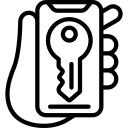Enabling Two-Factor Authentication on Instagram for Enhanced Security
Two-factor authentication (2FA) is an essential security measure that adds an extra layer of protection to your Instagram account. By enabling 2FA, you can ensure that only authorized individuals have access to your account, even if they manage to obtain your password. This feature requires users to provide a second form of verification, such as a unique code sent via SMS or generated by an authentication app, in addition to their regular login credentials.
Setting up two-factor authentication on Instagram is a straightforward process. Firstly, navigate to the settings menu within the app and select the “Security” option. From there, choose “Two-Factor Authentication” and follow the prompts to enable this feature for your account. You will be asked whether you prefer receiving codes via text message or using an authenticator app like Google Authenticator or Authy. Select the method that suits you best and proceed with the setup.
Once enabled, every time you log into your Instagram account from a new device or browser, you will be prompted to enter a unique code in addition to your username and password. This ensures that even if someone manages to guess or steal your login information, they won’t be able to gain access without also having access to this secondary verification method. By taking advantage of two-factor authentication on Instagram, you significantly reduce the risk of unauthorized access and protect yourself against potential hacking attempts.
Understanding Two-Factor Authentication and Its Importance
Two-factor authentication (2FA) is a security feature that adds an extra layer of protection to your Instagram account. It requires users to provide two forms of identification before gaining access, typically combining something they know (like a password) with something they have (like a verification code sent to their phone). This additional step significantly reduces the risk of unauthorized access and protects against various cyber threats.
The importance of enabling 2FA on your Instagram account cannot be overstated. With the increasing prevalence of hacking attempts and data breaches, it has become crucial for individuals and businesses alike to take proactive measures in safeguarding their online presence. By implementing 2FA, you add an extra barrier that makes it much more difficult for hackers to gain unauthorized access to your account.
Moreover, since many people tend to use weak or easily guessable passwords, relying solely on a password can leave your Instagram account vulnerable. Enabling 2FA provides an added level of security by requiring both something you know (password) and something you have (verification code), making it exponentially harder for attackers to breach your account. Taking this simple yet effective step can go a long way in ensuring the safety and privacy of your personal information on Instagram.
By understanding the significance of two-factor authentication and its role in enhancing security, users can make informed decisions about protecting their Instagram accounts from potential threats. The next sections will delve into how you can enable 2FA on Instagram as well as explore different methods available for implementation
Why You Should Enable Two-Factor Authentication on Instagram
With the increasing prevalence of cyber threats and data breaches, it has become more important than ever to prioritize the security of our online accounts. One effective way to enhance the security of your Instagram account is by enabling two-factor authentication (2FA). This additional layer of protection adds an extra step in the login process, making it significantly harder for hackers to gain unauthorized access.
By enabling 2FA on Instagram, you are adding an extra level of security that goes beyond just a password. Even if someone manages to obtain your password through various means such as phishing or brute-force attacks, they would still need a second form of verification – typically a unique code sent to your registered mobile device – to successfully log in. This greatly reduces the risk of unauthorized access and helps ensure that only you can access your account.
Furthermore, with 2FA enabled on Instagram, you will receive instant notifications whenever someone tries to log into your account from an unrecognized device or location. These alerts serve as early warning signs that someone may be attempting to compromise your account. By being promptly notified about suspicious activities, you can take immediate action such as changing passwords or reporting any potential security breaches.
In today’s digital age where privacy and personal information are constantly under threat, taking proactive measures like enabling two-factor authentication on Instagram is crucial. It provides an added layer of defense against cybercriminals who are constantly finding new ways to exploit vulnerabilities. Don’t wait until it’s too late – take control over your online security by enabling 2FA on Instagram today!
Step-by-Step Guide to Setting Up Two-Factor Authentication on Instagram
To enable two-factor authentication on Instagram, follow these simple steps:
1. Open the Instagram app on your mobile device and go to your profile page by tapping on the profile icon at the bottom right corner of the screen.
2. Once you’re on your profile page, tap on the three horizontal lines at the top right corner of the screen to open the menu options. From there, select “Settings” at the bottom of the list.
3. In the Settings menu, scroll down until you find “Security.” Tap on it and then select “Two-Factor Authentication.”
4. On this page, you will see an option called “Require Security Code.” Toggle this switch to enable two-factor authentication for your account.
5. After enabling two-factor authentication, Instagram will ask you to verify your phone number. Enter your phone number and tap “Next.”
6. You will receive a verification code via SMS or a phone call from Instagram. Enter this code into the app when prompted.
7. Once verified, you can choose whether you want to use text messages (SMS) or third-party authentication apps like Google Authenticator or Duo Mobile as your preferred method for receiving security codes.
8. If you choose text messages as your preferred method, make sure that your phone number is correct and up-to-date in order to receive security codes without any issues.
9. If you opt for a third-party authentication app, follow their instructions for setting it up with Instagram by scanning a QR code provided within the app or manually entering a six-digit key given by Instagram.
10.Review all settings one last time before confirming them and completing setup.
By following these step-by-step instructions carefully, you can easily set up two-factor authentication on your Instagram account and enhance its security against unauthorized access attempts.
Exploring Different Two-Factor Authentication Methods for Instagram
There are several different methods available for implementing two-factor authentication on Instagram. One common method is using SMS verification, where a code is sent to your registered phone number and you have to enter it during the login process. This can be convenient as most people have their phones with them at all times. However, it’s important to note that SMS verification can be vulnerable to SIM card swapping attacks.
Another option is using an authenticator app such as Google Authenticator or Authy. These apps generate time-based codes that you need to enter along with your password when logging in. Authenticator apps provide an extra layer of security because the codes are generated locally on your device and don’t rely on SMS messages.
Some users may prefer hardware tokens for two-factor authentication. These physical devices generate one-time passwords that you need to input during login. Hardware tokens offer strong protection against phishing attacks since they require physical possession of the token itself.
It’s worth noting that Instagram also supports third-party authentication services like Facebook Login, which allows you to use your Facebook account credentials for logging into Instagram securely. By exploring these different options, you can choose the two-factor authentication method that best suits your needs and provides enhanced security for your Instagram account without compromising convenience or usability.
Choosing the Right Two-Factor Authentication Method for Your Instagram Account
When it comes to choosing the right two-factor authentication method for your Instagram account, there are several options available. One common method is SMS verification, where a code is sent to your mobile phone that you need to enter in addition to your password when logging in. This can be convenient as most people have their phones with them at all times. However, it’s important to note that SMS verification may not be the most secure option, as hackers can intercept text messages.
Another option is using an authenticator app such as Google Authenticator or Authy. These apps generate a unique code that you need to enter along with your password when logging into Instagram. The advantage of using an authenticator app is that it doesn’t rely on SMS and therefore provides an extra layer of security against potential hacks.
Alternatively, you can also use hardware tokens for two-factor authentication on Instagram. These physical devices generate one-time codes that you need to input during login. Hardware tokens are considered one of the most secure methods of two-factor authentication since they cannot be easily hacked or intercepted.
In conclusion, choosing the right two-factor authentication method for your Instagram account involves considering factors such as convenience and security level. While SMS verification may be convenient, it may not provide the highest level of security compared to authenticator apps or hardware tokens. Ultimately, it’s crucial to choose a method that suits your needs and ensures enhanced protection for your Instagram account from unauthorized access or hacking attempts without compromising convenience and ease of use.
Tips for Creating Strong and Secure Passwords for Instagram
Creating a strong and secure password for your Instagram account is crucial in order to protect your personal information and prevent unauthorized access. Here are some tips to help you create a robust password:
1. Use a combination of letters, numbers, and special characters: A strong password should include a mix of uppercase and lowercase letters, numbers, and symbols. Avoid using common words or predictable patterns that can be easily guessed.
2. Make it long: The longer your password, the harder it is for hackers to crack it. Aim for at least 12 characters or more to increase the security level.
3. Avoid personal information: Do not use any personal details such as your name, birthdate, or address as part of your password. Hackers can easily find this information online.
Remember that creating a strong password is just the first step towards securing your Instagram account. It’s equally important to regularly change your passwords and enable additional security measures like two-factor authentication (2FA) for an added layer of protection against unauthorized access.
By following these tips, you can significantly enhance the security of your Instagram account and reduce the risk of falling victim to cyberattacks or identity theft related incidents.
Common Mistakes to Avoid When Enabling Two-Factor Authentication on Instagram
One common mistake to avoid when enabling two-factor authentication on Instagram is using weak or easily guessable security questions. Security questions are often used as a backup method for accessing your account if you forget your password or lose access to your phone number or email address. However, many users make the mistake of choosing security questions with answers that can be easily found through social media or online research. To enhance the security of your Instagram account, it is important to choose unique and obscure security questions and provide answers that only you would know.
Another mistake to avoid is not updating your contact information regularly. Two-factor authentication relies on having up-to-date contact information associated with your Instagram account so that verification codes can be sent to you. If you change your phone number or email address but fail to update this information in the settings of your Instagram account, you may find yourself locked out of your own account when trying to enable two-factor authentication.
Additionally, some users make the mistake of not keeping their trusted devices list updated. When enabling two-factor authentication on Instagram, it is essential to add all the devices that you regularly use for accessing your account as trusted devices. This ensures that whenever a login attempt is made from an unrecognized device, an additional verification step will be required before granting access. Failing to keep this list updated may result in unnecessary inconvenience and potential lockouts from accessing your own account.
By avoiding these common mistakes when enabling two-factor authentication on Instagram, you can significantly enhance the security of your account and protect it from unauthorized access attempts. Remember: choose strong security questions, regularly update contact information, and maintain an accurate list of trusted devices for optimal protection against potential threats.
Troubleshooting Two-Factor Authentication Issues on Instagram
One common issue that users may encounter when trying to enable two-factor authentication on Instagram is not receiving the verification code. This can be frustrating, as without the code, you cannot complete the setup process. If you are facing this problem, there are a few steps you can take to troubleshoot it. First, double-check that you have entered your phone number or email correctly during the setup process. Make sure there are no typos or errors in the information provided.
If you have confirmed that your contact details are correct and still not receiving the verification code, try requesting another one. Sometimes delays or technical issues can occur with message delivery, so giving it another try might solve the problem. Additionally, check if your phone’s messaging app has any filters or settings that could be blocking messages from unknown numbers or senders.
Another issue users may face is being locked out of their account after enabling two-factor authentication. This can happen if you lose access to your trusted device (such as a smartphone) or forget your backup codes for accessing your account. To prevent this situation, make sure to keep a record of your backup codes in a safe place where they won’t get lost or stolen.
If you do find yourself locked out of your account due to two-factor authentication issues, don’t panic just yet! Instagram provides options for recovering access through their support channels. You can reach out to their customer support team via email and explain the situation in detail. They will guide you through additional security measures and help regain access to your account.
Remember that troubleshooting two-factor authentication issues requires patience and careful attention to detail. By following these steps and seeking assistance when needed, you can ensure a smooth experience while enhancing security on your Instagram account.
Additional Measures to Enhance Security on Your Instagram Account
One important measure to enhance security on your Instagram account is to regularly update your app and device software. Software updates often include security patches that can help protect against the latest threats and vulnerabilities. By keeping your apps and devices up to date, you can ensure that you have the latest security features in place.
Another effective measure is to be cautious of third-party apps and websites that claim to provide additional features or services for Instagram. These apps may request access to your Instagram account, which can put your personal information at risk. It’s best to only use trusted sources when accessing external apps or websites related to Instagram.
Additionally, it’s essential to review and adjust your privacy settings on a regular basis. Take the time to familiarize yourself with the different options available within the app’s settings menu, such as who can see your posts, who can comment on them, and who can send you direct messages. By customizing these settings according to your preferences, you have more control over who has access to your content and interactions on Instagram.
By implementing these additional measures alongside two-factor authentication, you are taking proactive steps towards enhancing the overall security of your Instagram account without relying solely on one method of protection.
What is two-factor authentication (2FA)?
Two-factor authentication is an additional layer of security that requires users to provide two forms of identification to access their Instagram account. This typically involves a combination of something the user knows (like a password) and something the user has (like a verification code sent to their phone).
Why should I enable two-factor authentication on my Instagram account?
Enabling two-factor authentication adds an extra layer of protection to your Instagram account, making it much more difficult for hackers to gain unauthorized access. It helps prevent unauthorized logins even if someone manages to obtain your password.
How do I set up two-factor authentication on Instagram?
To set up two-factor authentication on Instagram, go to your account settings, select “Security,” then choose “Two-Factor Authentication.” From there, you can select your preferred method (such as SMS text messages or authentication apps) and follow the on-screen instructions to complete the setup process.
What are the different two-factor authentication methods available for Instagram?
Instagram offers multiple two-factor authentication methods, including SMS text messages, authentication apps like Google Authenticator, and security keys like YubiKey.
How do I choose the right two-factor authentication method for my Instagram account?
The right two-factor authentication method for your Instagram account depends on your personal preferences and device compatibility. SMS text messages are convenient but may be less secure than authentication apps or security keys. Consider factors like ease of use, availability of backup options, and level of security when choosing a method.
What are some tips for creating strong and secure passwords for Instagram?
To create strong and secure passwords for Instagram, use a combination of upper and lower case letters, numbers, and special characters. Avoid using common words or personal information. Additionally, it’s best to use a unique password for each online account and consider using a password manager to securely store them.
What are some common mistakes to avoid when enabling two-factor authentication on Instagram?
Some common mistakes to avoid when enabling two-factor authentication on Instagram include not updating your contact information, not having a backup authentication method, sharing verification codes with others, and using easily guessable security questions.
What should I do if I encounter issues with two-factor authentication on Instagram?
If you encounter issues with two-factor authentication on Instagram, you can try troubleshooting steps such as ensuring your phone number or contact information is up to date, double-checking your internet connectivity, and contacting Instagram support for further assistance.
Are there any additional measures I can take to enhance security on my Instagram account?
Yes, there are other measures you can take to enhance security on your Instagram account. These include regularly updating your Instagram app, being cautious of phishing attempts, avoiding suspicious links or apps, and regularly reviewing your account activity and settings for any unauthorized changes.